
Clinical Evaluation Interface
The clinical evaluation interface provides a summary of all tests administered to participants and their respective scores. Participants are referred to as “workers” in this interface and are clustered based on a “Batch” name. Each study has it’s own Batch, or Batches. Once a user logs into the clinical evaluation interface, only results from the Batches that are assigned to them are available.
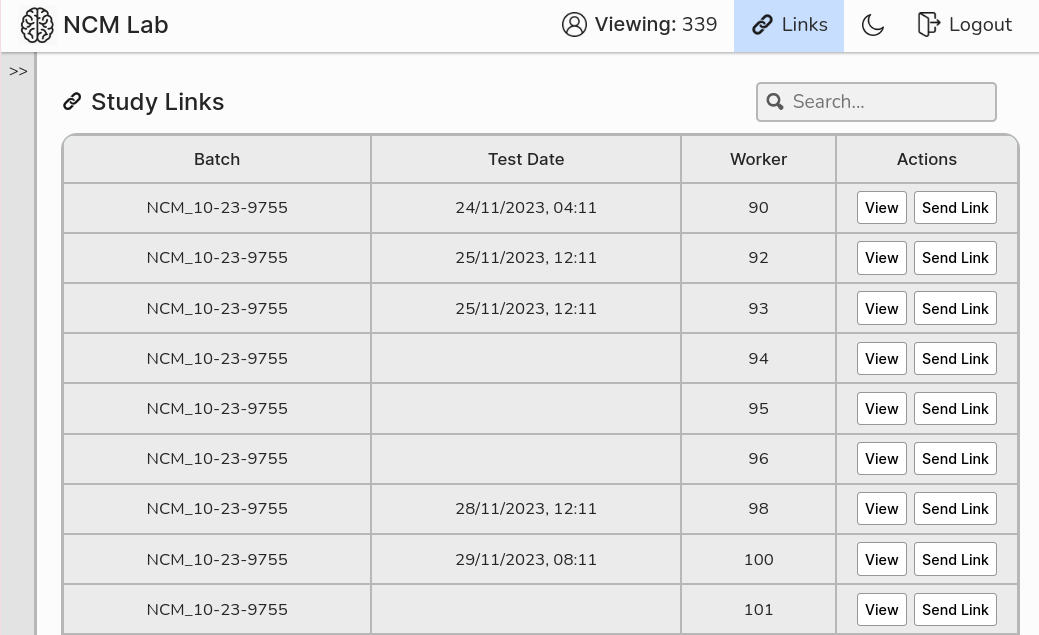 ## Review of results
Once a Worker is selected the tasks they completed and a primary score is displayed.
## Review of results
Once a Worker is selected the tasks they completed and a primary score is displayed.
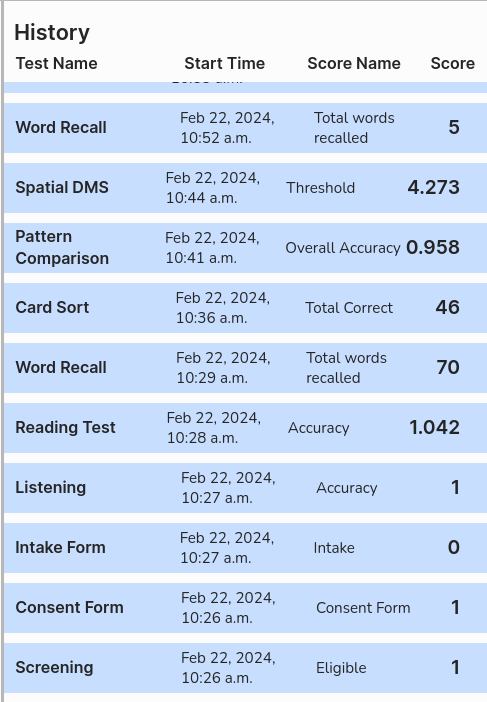
Individual Tasks
Clicking on an individual task provides a detailed view for that task. For a word recall task this includes total scores, block by block scores and audio recordings of verbal responses to review.
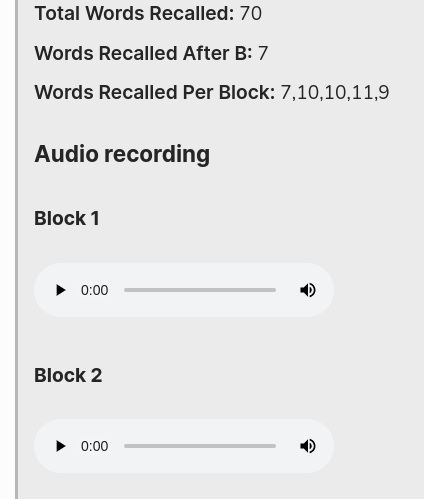
For a task like card sorting, multiple scores and trial level responses are available and displayed.
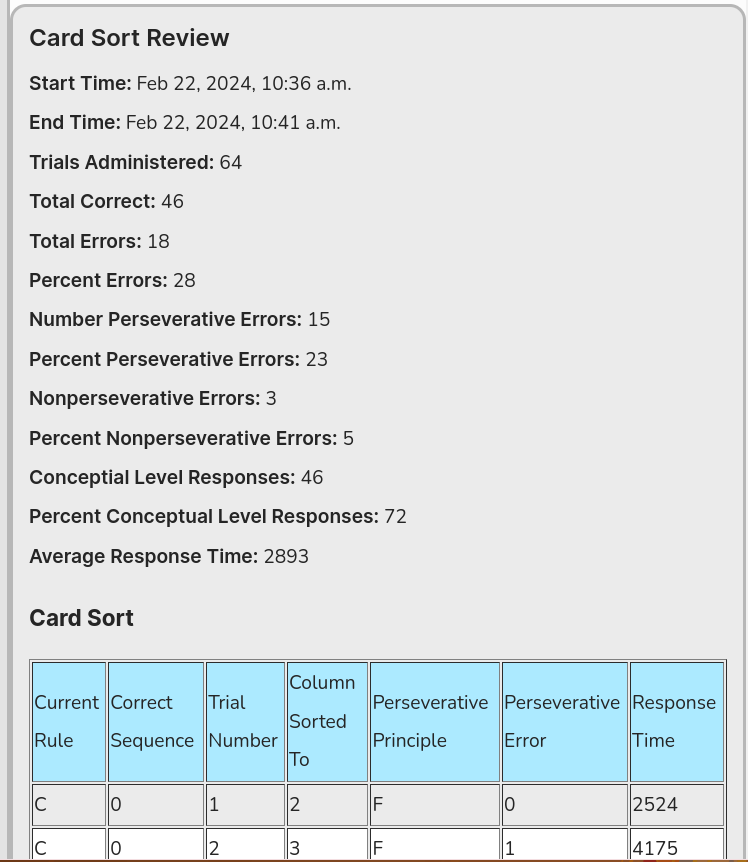
Clinical annotations
At the bottom of every task results page are the options to update scores, add notes, and to show parameters used for a task. Displayed below is the interface box for the addition of notes to the file.
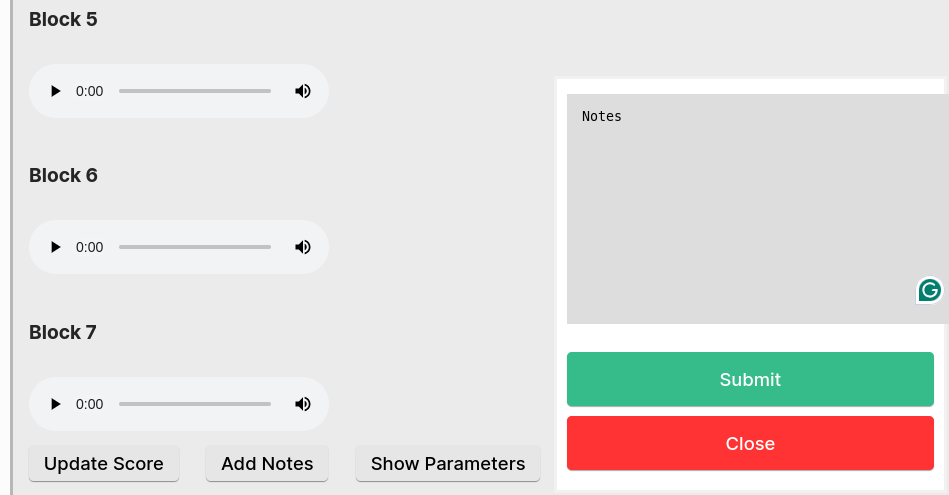 ## Audio recordings
The available audio recordings allow review to identify the accuracy of the automated speech recognition. These recordings are stored in this interface and may be played online without the need to download them.
## Audio recordings
The available audio recordings allow review to identify the accuracy of the automated speech recognition. These recordings are stored in this interface and may be played online without the need to download them.
Video screen captures
Tasks that require the participant to draw or trace objects provide screen captures. See the Drawing Tasks for examples. This is not a video but a series of screen captures made into a GIF file. This keeps the file size small allowing view within the webpage.
